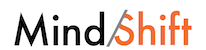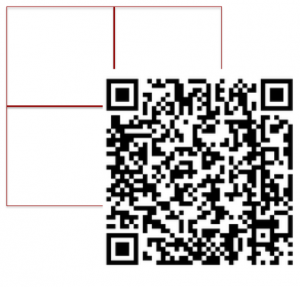By Hall Davidson
For educators interested in incorporating video into classroom lessons, here are seven projects to dive into.
1. TURN AN iPAD OR (OTHER MOBILE DEVICE) INTO A VIDEO MICROSCOPE. For less than $8, an iPad can be used as a 45x microscope to capture still images or videos from leaves, household objects, insects, or anything that warrants closer inspection. With an $0.80 grommet from a hardware store, super glue, and a 45x power microscope (usually found for less than $5), the camera in the iPad or mobile phone can become a microscope. This is how it works: the grommet (think of it as a ½-inch rubber washer) is glued around the camera opening, and the microscope plugs into it. You can see how it's done on this YouTube video, step-by-step.
2. MAKE VIDEOS FROM VIDEO GAMES. Any technology that produces a ‘video out’ signal can create content for media projects. Students have done this with MineCraft and Halo. Teachers can use the video characters to teach math concepts or build curriculum-based stories with students. Essentially, the computer becomes a camera with video screen capture or for media files generated by the game. You can do this with devices like EZcap and Dazzle. Screen capture can be done in QuickTime 10 (Mac) or CamStudio (PC), or many other screen capture alternatives. This YouTube video explains how to connect EZcap, and these YouTube videos show how-tos using Macs.
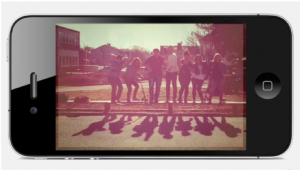
3. VIDEO-MAKING ON THE iPAD/MOBILE. A huge variety of sophisticated video effects can be done on mobile devices -- some of which used to require a television studio and entire crew! You can use fun effects like Green Screen MovieFX, an app for iPads, iPhones, and Windows phones, which allows for a color in a video shot live to become a pre-set video. Cinemagram, a new app that allows part of a video to be frozen while the rest of video continues, is also fun to play with. Coaches Eye, which allows coaches or teachers to slow down, mark up (like on ESPN), and comment on student videos shot on cameras or phones works great for assessing videos. And MadPad, a multiple-screen video display that can be crafted into a math, social studies, or vocabulary game is another great tool to play with.
4. MORPHING. Morphing images means transforming one image smoothly into another (remember the end of Michael Jackson's "Black or White" video?) You can blend student's images from their earliest elementary school grades through graduation and then segue into futuristic images, or blend two images of a student into his or her hero, or into the center of their report, or into animals or any other images that lend themselves to class subjects. Software that can be used: Morpheus, FantaMorph, MorphX, and free websites such as MorphThing.com.
5. QR CODE GAME OR SCAVENGER HUNT. QR Codes -- those little squares that, when viewed through smartphones lead to videos, sounds, or websites -- can be used to create multiple-choice questions and answers. Here's how: a QR is "broken" into pieces that are linked to questions and answers. Students can drag the piece next to the answer they think is correct into a grid, and the pieces form a QR code. If the answers are all correct, the QR code reveals a video. If not, nothing happens. But students can adjust answers until they get it right. To make it easier (for the teacher) and more visual, each QR code piece is colored. The grid, coloring, and QR code construction can all be all done in PowerPoint, but any software with graphic capabilities, such as HyperStudio, works well too. The low-tech alternative is to simply cutting up a QR Code and stash it along the path of a scavenger hunt. The teams can bring back the pieces and reassemble them to uncover the video, still, or sound that the QR code that appears on their smartphone.